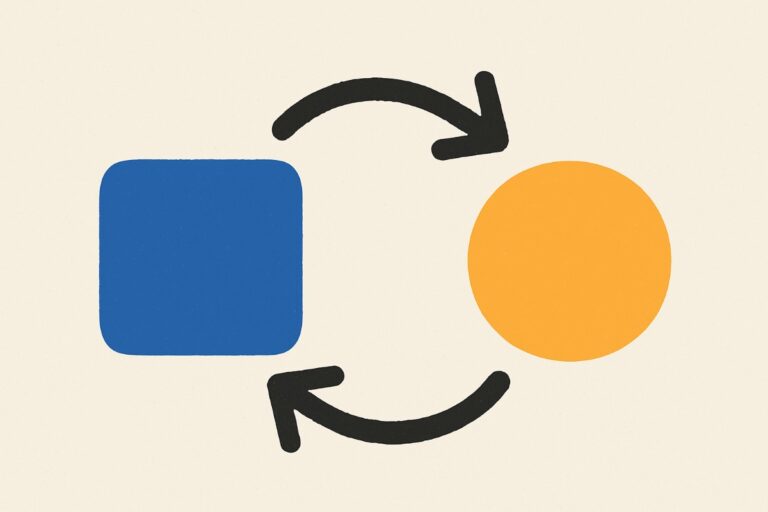A great way to increase the average order value on your WooCommerce store is by upselling products to customers. This way, you can showcase better alternatives for products the customer is already interested in or for products that are already in their shopping cart.
However, by default, WooCommerce doesn’t offer much personalization when it comes to upselling products. In order to maximize profits, you want to easily be able to personalize and offer unique upsells to customers based on the products they’ve added to their cart. This increases product visibility and encourages customers to add upsells to their shopping cart.
In this guide, we’ll explain how you can easily upsell in WooCommerce using WordPress Blocks.
We’ll explore how you programmatically create upsells, cross-sells and displayed related products within any WordPress content, such as pages, posts and custom post types. You can use the same methods across all block content.
What is upselling?
Before we jump into creating upsells in WooCommerce, let’s take a step back to understand what upselling is.
Upselling is a sales tactic used to encourage customers to spend more than they had originally planned to. You can provide more value to customers by offering better products or better product updates, similar to the products in their cart.
For instance, if a customer adds a t-shirt to their cart, you can upsell a better, higher-priced t-shirt product to the customer. You can also offer product add-ons for the product that the customer is already interested in. Since they have already committed to purchasing the product, there’s a high chance that they’ll be willing to add premium add-ons to their product before checking out.
Now, you may be wondering: how is this different from cross-selling?
Cross-selling is when you suggest products that are related to the products they’ve already added to their cart. For instance, if a customer adds shoes to their cart, you can cross-sell shoe polish and socks. Cross-selling is a great way to offer customers products that complement their purchases. This way, you incentivize shoppers to buy more from you thus increasing the average order value. As a result, can maximize the revenue you generate per sale.
Upselling, on the other hand, is used to offer customers a better, higher-priced alternative to the product that’s already in their shopping cart. For instance, if the customer adds a plain hoodie to their cart, you can upsell a personalized hoodie or a hoodie with a logo.
For a better understanding of how upsells work on your online store, let’s go over different techniques you can use to upsell your WooCommerce products:
- Offer upsells and offers on the cart page. Displaying upsells on the cart page is a great way to generate more sales and increase the average order value on your online store. Since the cart page is the last page customers will see before they enter their personal information and checkout, you want to use the space to showcase better products. This way, you get an opportunity to encourage customers to add the upsell to their cart instead.
- Offer bundled products and offers. Offering bundled products on your WooCommerce store is an effective way to upsell to customers. By offering more value at a lower price, you incentivize customers to buy more products from you. For instance, if the customer is interested in beauty products, you can upsell a beauty bundle that contains multiple beauty products. This not only increases the average order value but also offers more value to customers.
- Offer upsell products at checkout. Another great technique of upselling on your WooCommerce store is by offering upsell products at the checkout page. For example, if a customer is purchasing software with the standard 12-month warranty, you can upsell an extended warranty to them.
Depending on your WooCommerce store, your brand, and the products you sell, you can set up the upsell technique that suits you best.
How to upsell in WooCommerce
Here, we’ll show you how you can upsell in WooCommerce using WordPress Blocks. For this tutorial, you’ll need a working WooCommerce store with some products already added to it. Additionally, you’ll also need the Conditional Blocks plugin.
Step #1: Install the Conditional Blocks plugin
If you haven’t done so already, get the Conditional Blocks plugin. It offers one of the simplest ways of upselling WooCommerce products based on the products or product categories in the customer’s cart. It lets you display upsells anywhere on your WooCommerce store using the Gutenberg editor based on unique conditions.
To get started, install and activate the Conditional Blocks plugin on your WordPress website. Next, enter the license key you received at the time of purchase to start using the plugin to upsell on your WooCommerce store.
Step #2: Create the upsell product
Next, we need to create the upsell product and add it to the page you want to display the upsell offer on. For the purpose of the demonstration, we’ll add the upsell offer to the cart page.
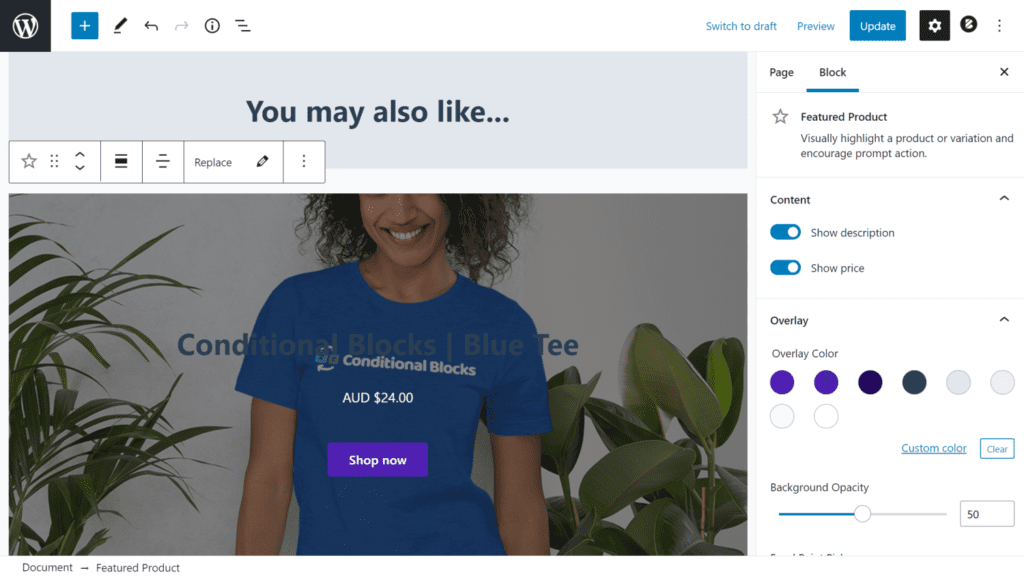
Navigate to the page you want to display your upsell on and click the Edit page button to add the upsell product to your WooCommerce page. For example, let’s say you want to upsell a T-shirt product and display it on the cart page if the customer has any shirts in their shopping cart. You can do that by offering the upsell in a product block and then configuring the block to show based on the products and product categories in the customer’s cart. In addition to this, we’ll also display a heading block to show shoppers a quick message.
Once you’re done adding the upsell to the cart page on your WooCommerce store, click the Update button to save changes and continue.
Step #3: Configure conditions to show the upsell product
Now that the upsell product is set up, all that’s left to do is configure the conditions to show or hide the upsell based on the products the customer adds to their shopping cart.
We need to set the condition based on the products and product categories in the shopper’s cart. Here’s what we need to do:
Click on the Featured Product Block and click on the Configure visibility conditions button under the Visibility Conditions tab to set unique conditions for the upsell to be displayed to shoppers.
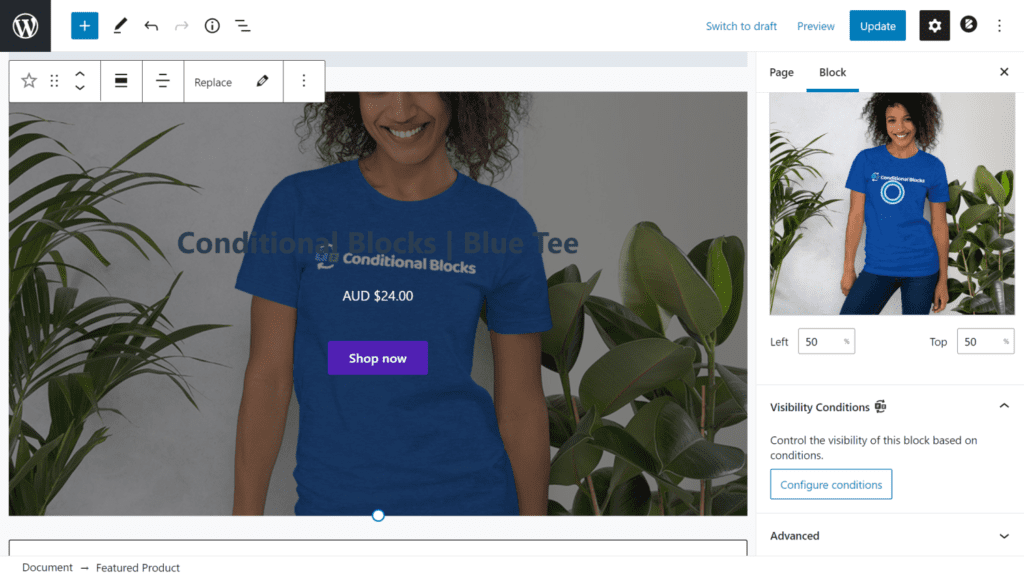
Now the Conditionals Blocks Pro screen will pop up. Click on the Add condition button and select the Cart Product Categories option from the drop-down menu under the Conditions Rule. Now select the product category that needs to be in the customer’s cart for the upsell to appear on the cart page.
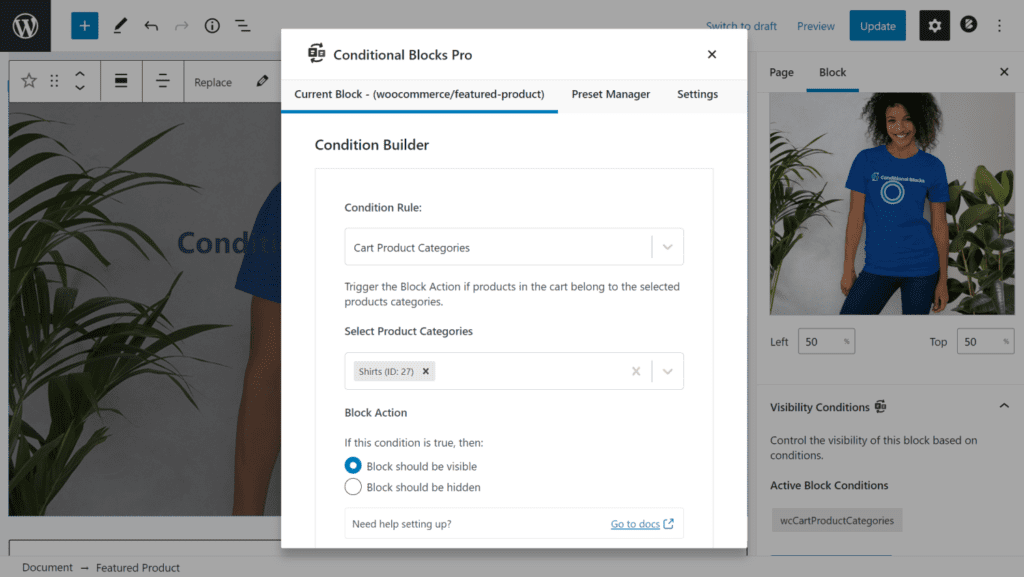
This will hide the upsell product block from customers until they add Shirt products to their shopping cart. The upsell product will only be displayed to customers that already have a Shirts product added to their cart.
Here’s how the upsell will be displayed on the front-end of your WooCommerce store:
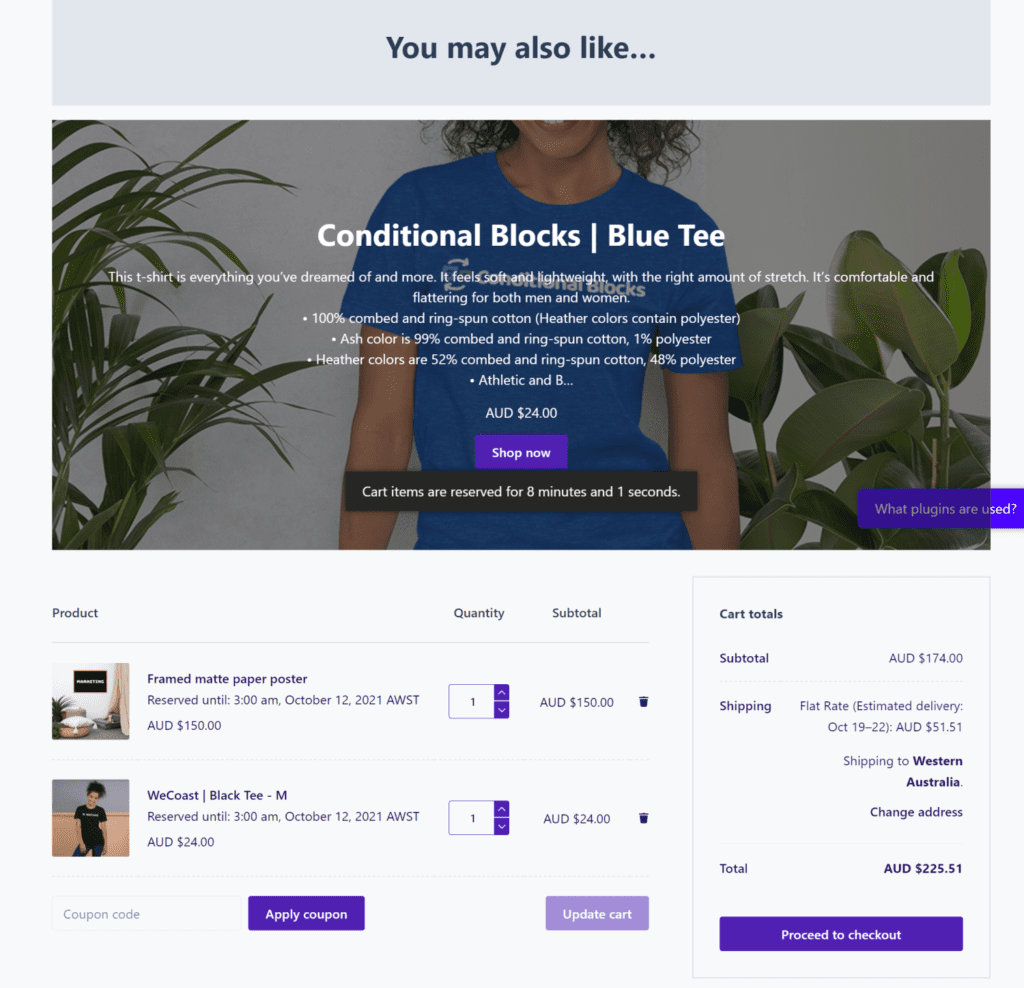
When the customer adds any Shirts products to their cart (in this case, the Black Tee), the Blue Tee will be displayed to them as an upsell product.
Conclusion
Upselling products on your WooCommerce store is a great way to incentivize customers to buy higher-priced products from your WooCommerce store. As a result, this helps you increase the average order value and generate more revenue from your WooCommerce store. Depending on your WooCommerce store and the products you sell, you can use different upsell techniques to see which one works the best for you.
Ready to start upselling in WooCommerce using WooCommerce Blocks? Get Conditional Blocks today!