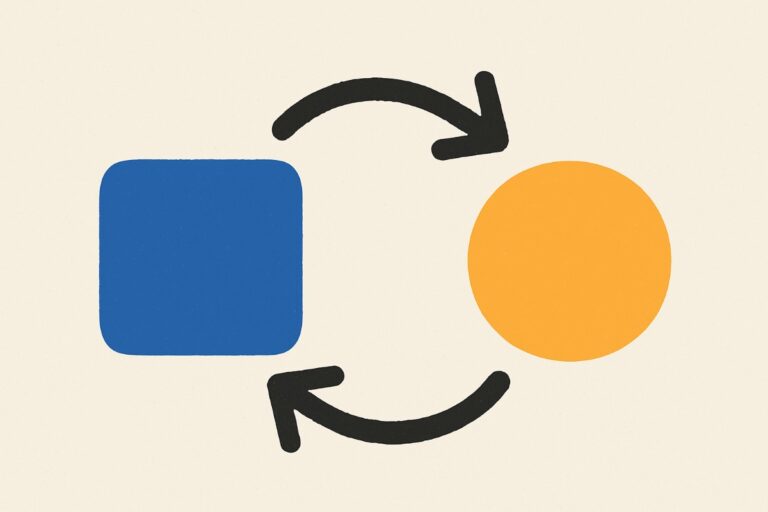Conditional Blocks is a WordPress plugin that gives you full control over the visibility and management of your site content. Conditional Blocks lets you dynamically manage content through different options known as conditions.
How to Install Conditional Blocks?
There are two versions of Conditional Blocks you can install.
- Conditional Blocks – Free with limited conditions available on the WordPress Repository.
- Conditional Blocks Pro – Includes ALL conditions, perfectly suited for freelancers and agencies with multiple license options.
- Get the Conditional Blocks free by Download
- Next, you must go to your WordPress site dashboard and hover over the Plugins section. Click Add New and then Upload Plugin. Afterwards, go to the directory where you’ve downloaded Conditional Blocks and simply upload the plugin’s .zip file.
- Activate the plugin and you’re good to go!
How to Use Conditions?
Conditions are simple rules that you can apply to any block in the WordPress Block Editor. Some conditions allow you to schedule content blocks ahead of time while others limit the visibility of blocks to registered or non-registered users.
Let’s take a look at the conditions available in Conditional Blocks’ Limited Free Version.
Lockdown Condition
Under the Lockdown Condition, you can make your content while keeping the block hidden from everyone. You can go back to this locked content anytime and no data will be lost. Consider this option as a better form of WordPress draft.
These are the steps to activate the Lockdown Condition:
1. Choose the Gutenberg block where you want the condition applied.
2. Go to the ‘Block’ section in the right panel and choose ‘Configure Conditions.’
3. Simply pick the ‘Lockdown’ condition from the list.
Responsive Screens
The Responsive Screens Condition will let you select the blocks that will appear on mobile, desktop, and tablet screens. Now, the classic editor doesn’t let you customize such visibility, leading to wonky block sizes. This can affect user experience and drive your site visitors away. With Responsive Screens, you can control how the content block will appear across different resolutions and gadgets.
These are the steps to activate the Responsive Screens Condition:
1. Choose the Gutenberg block where you want the condition applied.
2. Go to the ‘Block’ section in the right panel and choose ‘Configure Conditions.’
3. Simply pick the ‘Responsive (Screens Sizes)’ condition from the list.
4. Don’t forget to check any of the drop boxes about Mobile, Desktop, or Tablet screens.
User Logged In
The User Logged In Condition will let you reveal content to registered users or subscribers. This is a great way to offer exclusive content or discounts through your WooCommerce store.
These are the steps to activate the User Logged In Condition:
1. Choose the Gutenberg block where you want the condition applied.
2. Go to the ‘Block’ section in the right panel and choose ‘Configure Conditions.’
3. Simply pick the ‘User Logged In’ condition from the list.
User Logged Out
The User Logged Out Condition is the opposite of User Logged In. This condition reveals content to non-registered users. You can use this option to prioritize site visitors (or lurkers) and hopefully convert them into paid subscribers or buyers.
These are the steps to activate the User Logged Out Condition:
1. Choose the Gutenberg block where you want the condition applied.
2. Go to the ‘Block’ section in the right panel and choose ‘Configure Conditions.’
3. Simply pick the ‘User Logged Out’ condition from the list.
How to Know The Current Active Condition for A Block?
It’s easy to see the active condition set in a block. First, you will notice a blue dotted line frame surrounding the block along with the word ‘conditional.’ Second, you will also see the active block condition in the sidebar.
Get powerful conditions with Pro
The free conditions will get you started, and it’s good way to know if the Conditional Blocks plugin works for your site. Now, here are the features that you can access with the Pro Version:
- User Roles – Restrict content based on site-based user roles.
- User Meta – Restrict content based on a user’s metadata.
- Date Schedule Range – Schedule content based on a specified date range.
- Date Schedule Recurring – Show block content based on specific daily time frames.
- HTTP Query Strings – Create content according to HTTP query strings or URL variables.
- HTTP User Agents – Show block content based on specified web browsers and devices.
- HTTP Domain Referrer – Show block content to visitors coming from specified domain referrers.
- HTTP Cookies – Manage content visibility based on visitors’ browser cookies.
- URL Paths – Manage content visibility based on the URL path of your website.
- Post IDs – Restrict content according to specific post ID (the unique ID of every WordPress page or post).
- Post Meta – Toggle content visibility based on a post’s metadata.
- PHP Logic – Create a custom visibility parameter based on PHP logic.
- Posts – Control the visibility of content from any post type or CPT (custom post type).
- Post Type – A great condition for managing content appearing on multiple places.
- Post Taxonomy Terms – Manage content visibility based on taxonomy terms.
- Archive – Manage content visibility based on archived blog posts.
The Use Cases of Conditional Blocks
If you want to take control of your WordPress content easily, you can always rely on Conditional Blocks. The plugin has different use cases that will benefit content creators and site owners across all different niches.
Here are the known use cases of Conditional Blocks:
- Easy content visibility adjustment within minutes
- Improved conversion through the use of well-placed CTAs
- Selective audience targeting based on scheduled content
- Exclusive content creation for potential members and retainers
- Better Gutenberg block management through specific variables like content types and user roles
- Efficient WooCommerce content integration
- Creation of ‘teaser’ content for registered and non-registered users
Conditional Blocks is powerful enough to work with different WordPress blocks such as Grouped blocks, column blocks, reusable blocks and even third-party blocks. Additionally, the plugin is also designed to work with any block-based theme and WordPress Full Site Editing.
Verdict
Conditional Blocks is a plugin that magnifies the raw capabilities of WordPress. With this plugin, you will always have the final say regarding content visibility and deeper content management. Whether your goal is to convert users or prioritize site retainers, you can never go wrong with Conditional Blocks. Plus, the plugin is really easy to use and implement!