The “Products Purchased” condition is an incredibly useful feature for website owners who utilize Easy Digital Downloads (EDD) to sell digital products on their WordPress sites. By integrating with EDD, Conditional Blocks enables you to tailor the content visibility based on the purchasing history of your users. This condition can enhance user experience, promote repeat sales, and deliver personalized content that resonates with your audience.
Recommend Use-cases
There are numerous scenarios where the “Products Purchased” condition can be beneficial:
- Post-Purchase Engagement: Show thank you messages or offer discounts on future purchases to customers who have bought specific items.
- Cross-Selling: Display related products or upgrades to customers based on their past purchases.
- Content Access: Restrict or grant access to particular content, like tutorials or special offers, only to customers who have purchased certain products.
- Customer Loyalty: Create a loyalty program that rewards users with exclusive content after purchasing a set number of products.
How to conditionally show content for products purchased
In this tutorial, we’re going to set up a “Products Purchased” condition to replace the add to cart/subscribe button, and show “You are already” subscribed instead. We’ll detect customers who have purchased our “Newsletter Subscriptions”. The condition happens dynamically and takes the current user into account.
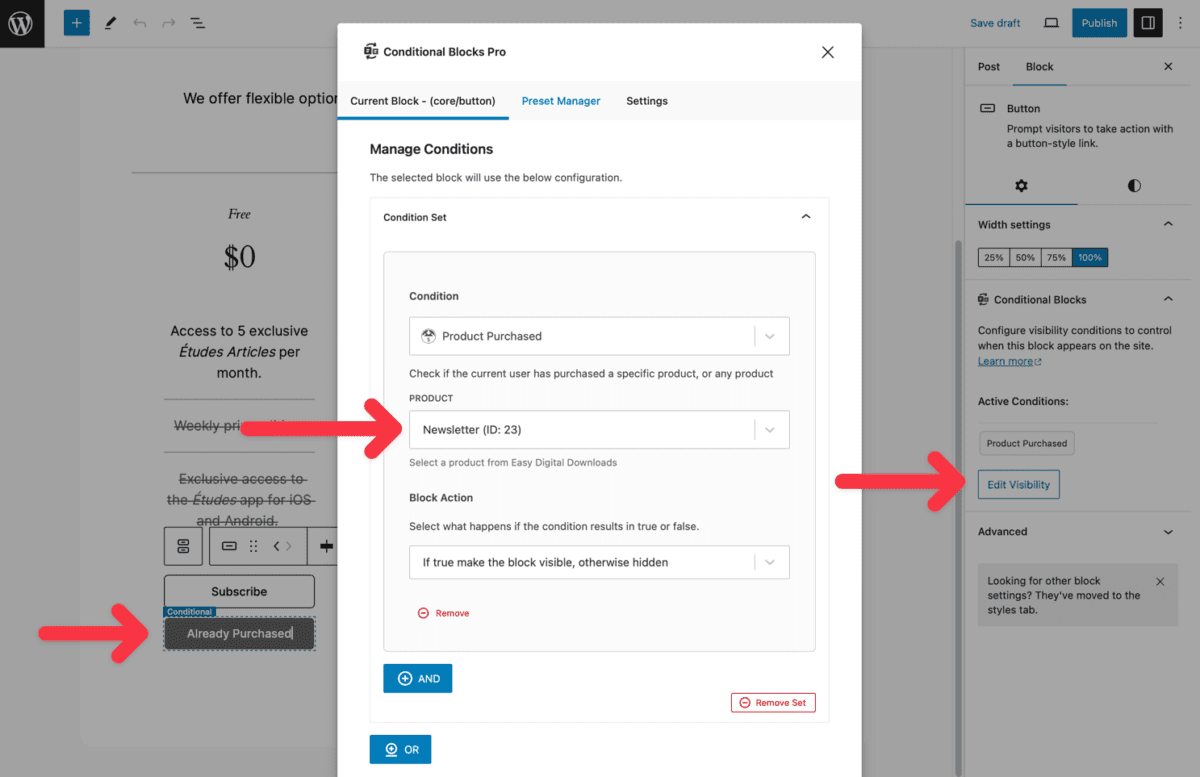
- Select Your Block: In your WordPress editor, choose the block that you want to apply the condition to. This could be a paragraph, image, or any other block type.
- Open Visibility Settings: Click on the Conditional Blocks settings in the block’s toolbar.
- Choose ‘Products Purchased’: From the list of conditions, select ‘Products Purchased’.
- Configure the Condition:
- Select Products: Choose the product(s) that should trigger the visibility of the block. In our case, it’s the “Newsletter”.
- Block Action: The Block Action allow you to detect if the customer HAS or HAS NOT purchased the product.
- Publish or Update Your Page: Once you’re happy with the settings, publish or update your page.
Advanced Use
Depending on your specific use-case, you may want to add further customization to your condition. Here are some ideas:
- Combine Conditions: Use “AND OR” logic to combine the “Products Purchased” condition with others, like user role or time of day, for even more personalized content visibility.
- Multiple Products: Set the condition for multiple products to create bundles or special offers for customers who have shown a particular purchasing pattern.
Inspiring New Use-Cases
The versatility of the “Products Purchased” condition means that there are countless ways to apply it to your site. Here are a few to spark your creativity:
- Show a series of onboarding blocks only to new customers who have purchased their first product.
- Create a hidden members’ area that becomes visible only after purchasing a membership product.
- Offer personalized product recommendations based on a user’s purchase history.
- Show only support form to customers who purchased a product, otherwise show them a pre-sale support form.
By understanding the purchasing behavior of your users, you can create a dynamic and engaging experience that keeps them coming back for more. Use the “Products Purchased” condition to start making your website work smarter for your business and your customers.