This guide shows you how to use WP Fusion and Conditional Blocks together to control WordPress content visibility based on user tags from your connected CRM.
Overview
WP Fusion connects your WordPress site to your CRM, letting you tag users and sync data. With Conditional Blocks, you can use those tags to dynamically show or hide blocks of content.
Popular use-cases include:
- Displaying bonus content to paying customers.
- Hiding signup forms for users already tagged as members.
- Creating a simple gated content system without a full membership plugin.
Getting Started
1. Set Up WP Fusion
- Install and activate the WP Fusion plugin.
- Connect it to your CRM (e.g., ActiveCampaign, ConvertKit, Drip).
- Configure automatic tagging rules, if needed.
2. Ensure Users Are Tagged
Your users must have relevant tags in your CRM that sync with WP Fusion. This is how Conditional Blocks determines their access level.
🔍 Tip: You can auto-assign tags when users register, purchase, or submit forms using WP Fusion’s rules.
Using WP Fusion Tags with Conditional Blocks
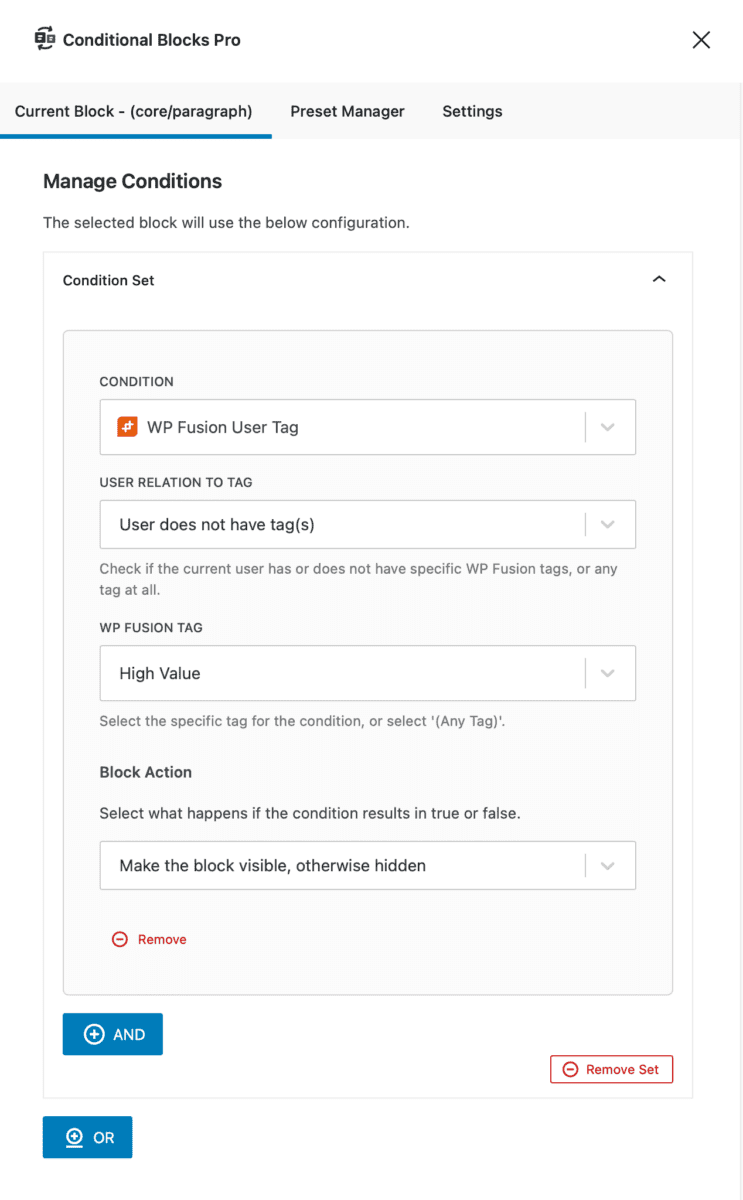
3. Open the WordPress Block Editor
- Edit a page, post, or template.
- Select the block you want to control.
- Open the Condition Builder panel from the Conditional Blocks sidebar.
4. Add the WP Fusion Tag Condition
- Click Add Condition.
- Search for and select WP Fusion: Tag Condition.
- Choose the logic:
- User has specific tag(s)
- User does not have tag(s)
- Pick one or more tags from the list (these are pulled directly from your CRM via WP Fusion).
5. Set the Visibility Behavior
Choose what happens when the condition is met:
- Show block if condition is met, otherwise hide.
- Hide block if condition is met, otherwise show.
💾 Save your content and preview it using a test user with the corresponding tags.
Example Scenarios
Scenario 1: Bonus Module for Paid Course
Show an extra block to users tagged with “Course: Bonus Access”.
Scenario 2: Hide Form for Logged-In Customers
Use WP Fusion to detect if a user already has the “Customer” tag and hide lead-capture blocks.
Scenario 3: CRM-Specific Promotions
Show custom promotions to users tagged as “Newsletter” but not “Customer”.
Troubleshooting Tips
- 🔐 User not tagged correctly?
- Check your WP Fusion logs or CRM sync settings.
- 🧪 Content not hiding/showing as expected?
- Test using a different user account.
- Ensure block caching is disabled during testing.
This guide helps you build smarter content personalization using WP Fusion tags and Conditional Blocks on WordPress.