📣 Black Friday 40% off LTDs & Annual Plans
Contact Tag
This guide walks you through using FluentCRM and Conditional Blocks to create dynamic, personalized content in WordPress based on contact tags.
Overview
With FluentCRM, you can assign contact tags to your users for better segmentation. Conditional Blocks uses these tags to show or hide content blocks on your WordPress site, perfect for creating tailored experiences.
Common use-cases:
- Show exclusive content to newsletter subscribers.
- Display premium offers to specific customer segments.
- Create a lightweight membership experience without extra plugins.
Getting Started
1. Sync WordPress Users with FluentCRM
Before setting conditions, ensure your WordPress users are synced to FluentCRM.
To do this:
- Go to FluentCRM settings.
- Enable the option to automatically sync WordPress users.
⚠️ Note: Without syncing, Conditional Blocks won’t be able to detect the current user’s tags.
Adding FluentCRM Conditions to Blocks
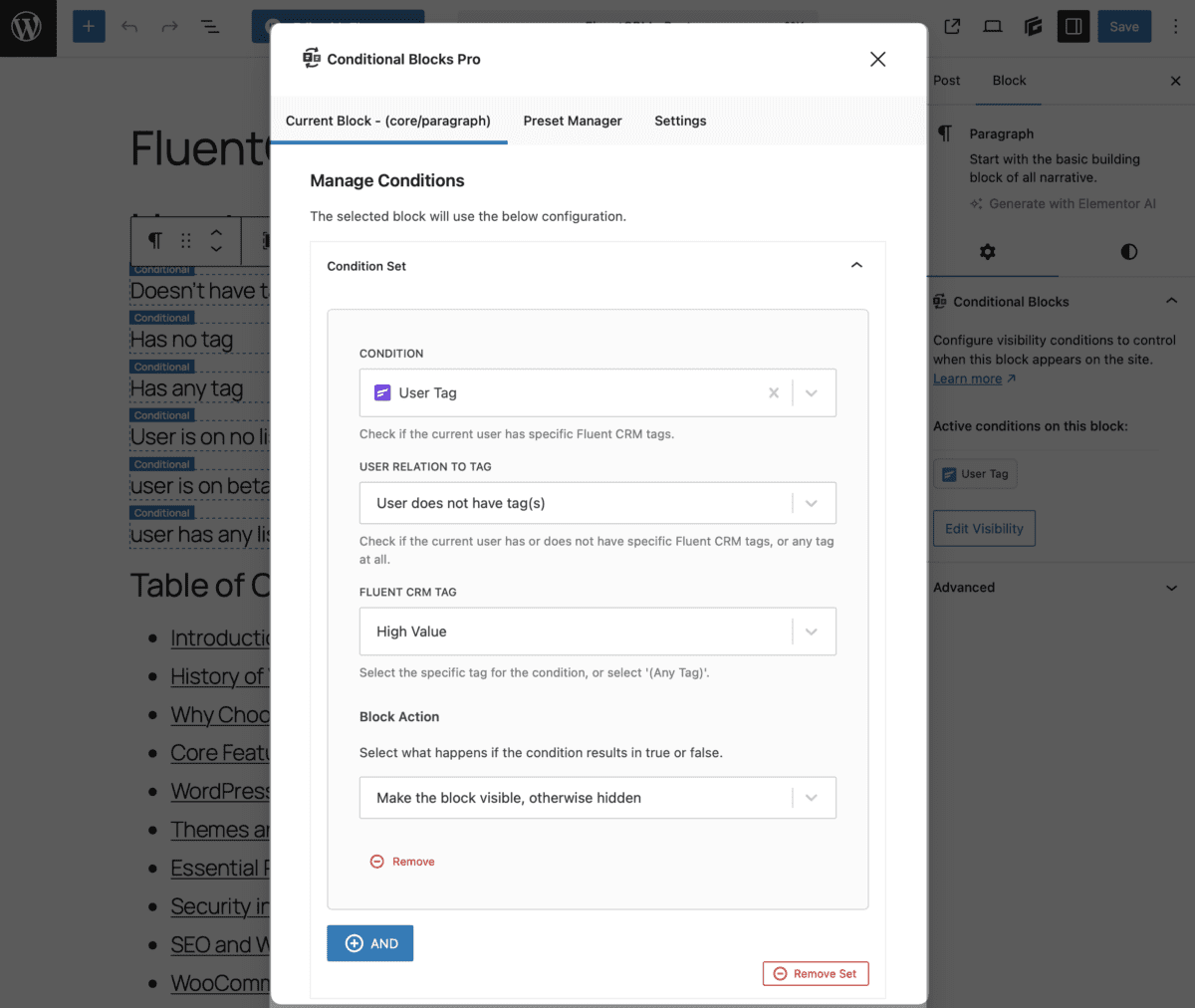
2. Open the WordPress Block Editor
- Navigate to any page, post, or template in the Block Editor.
- Select a block where you want dynamic visibility.
- Open the Condition Builder panel.
3. Add a FluentCRM Contact Tag Condition
- In the condition selector, search for FluentCRM: Contact Tag.
- Choose the relation:
- User has specific tag(s)
- User does not have tag(s)
- Select one or more tags from the list.
- These tags are pulled automatically from your FluentCRM database.
- Use the “Any” option to check if the user has any tags at all.
4. Choose Block Visibility Behavior
Decide what happens when the condition is met:
- Show block if condition is met, otherwise hide.
- Hide block if condition is met, otherwise show.
✅ Save your page/post and test by logging in with a user who has the corresponding tags.
Example Scenarios
Scenario 1: Lead Magnet Confirmation Page
Only show a download button if the user has the “Confirmed Lead” tag.
Scenario 2: Premium Content Area
Display special blog content only to users with the “Subscriber” or “Client” tags.
Scenario 3: Email Marketing Landing Page
Hide signup forms from users who are already tagged as leads.
Troubleshooting Tips
- ❓ User not seeing the block?
- Confirm the user is logged in.
- Ensure the user is synced with FluentCRM.
- Double-check the assigned tags.
- 🔁 Changes not applying?
- Try clearing your site cache or refreshing the editor.